Weather Desktop User Guide
Introduction
Welcome to Weather Desktop.
WD isn't terribly complicated to use. So this user guide is pretty short. If you have any questions or issues please don't hesitate to contact our support.
The App Interface
Weather Desktop resides in the OS X menu bar and is represented by a small cloud icon. Whenever you click on this icon the main window will be displayed. (A right click will show a menu).
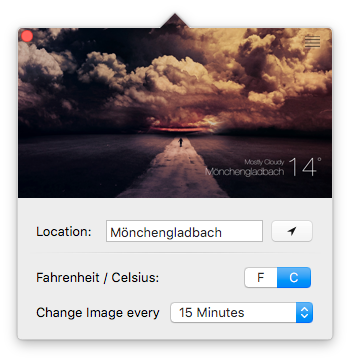
The first thing you'll want to do is to click on the arrow shaped location button to let the app find your current location. (Alternatively you can type the name of a city into the text field and press the enter key to confirm).
Once a location has been found Weather Desktop will fetch the current weather forecast for your location and begin downloading the appropriate wallpapers. This might take a few minutes - depending on your Internet connection - so be patient. The downloading happens only once for a type of forecast (snow, rain, fair weather, etc).
Below the location controls there's a F|C labeled segment button which you can use to change the temperature unit. (As you probably guessed F stands for Fahrenheit and C stands for Celsius/Centigrade).
Next is the drop down button at the bottom which lets you change the interval with which the app fetches weather information and sets new wallpapers. 15 Minutes is the default here.
Finally if you want to quit Weather Desktop just press the red button in the upper left corner - or right-click on the cloud icon and select "Quit Weather Desktop".
Support
You can contact us 24 hours a day directly via email support@suborbital.io or visit our support forums.
About leaving reviews.
If you like Weather Desktop please leave us an review in the App Store. This helps us tremendously! And if you don't like Weather Desktop just contact us and tell us what you don't like about it. (We can't answer to App Store reviews so please contact us first!).