In this short Blog post we’re going to show how you can use the Griffin PowerMate USB controller to operate Power Prompter.
The Griffin PowerMate is a dial-type USB controller. Like with most USB controllers you can configure which key codes the PowerMate sends when you spin the dial or press its button. In this short article we’ll show you how to configure the PowerMate to turn it into a great Power Prompter controller.
0. General config
Please download the Griffin PowerMate software from Griffin’s website and install it on your Mac. Then connect your PowerMate to your Mac and open the PowerMate software. (Important: The PowerMate won’t work if the software isn’t running!)
Once the PowerMate software is open start Power Prompter. Now switch back to the PowerMate software and find and select Power Prompter in the “Recently Used Applications” list.
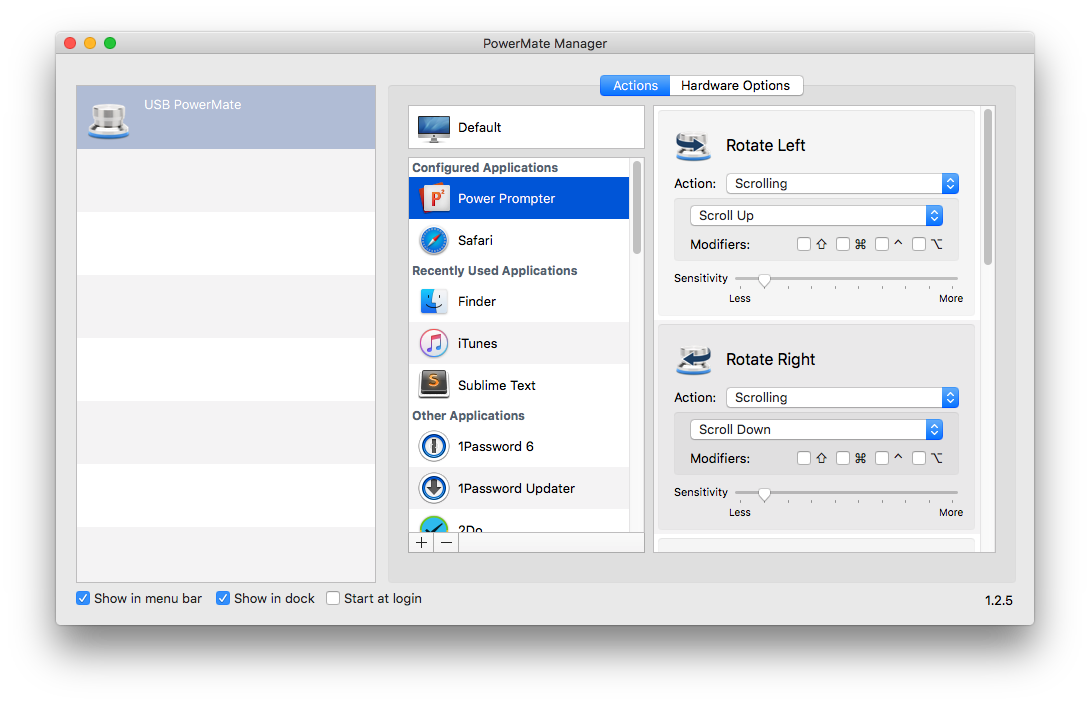
1. Scrolling/Speed Adjustment
Spinning the PowerMate dial feels like the natrual way to perform scrolling and speed adjustment in Power Prompter. So that’s what we’re going to configure in the first step.
Configure the “Rotate Left” and “Rotate Right” entries as followed:
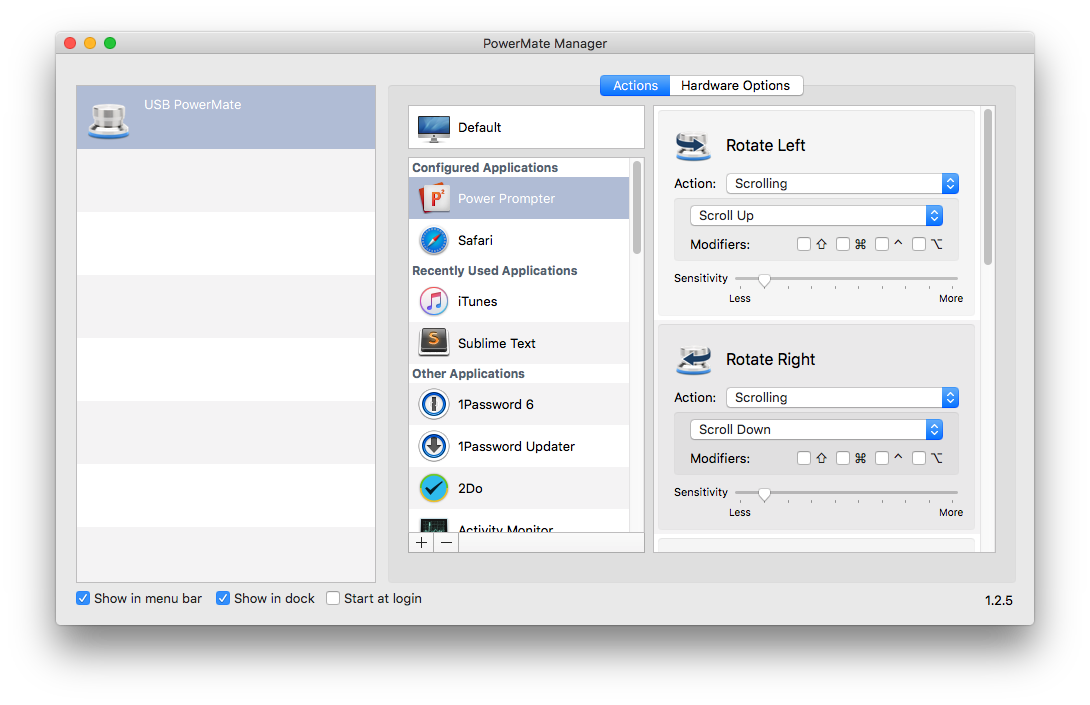
Make sure to adjust the “Sensitivity” slider to your liking!
2. Start/Stop Teleprompting
We want the teleprompter to paus/resume when we press the PowerMate button. So find the “Press” action and select “Keyboard Shortcut” from the “Action” dropdown. Then select the “Enter Key Combo” field and press CTRL P. The action should looked like this:
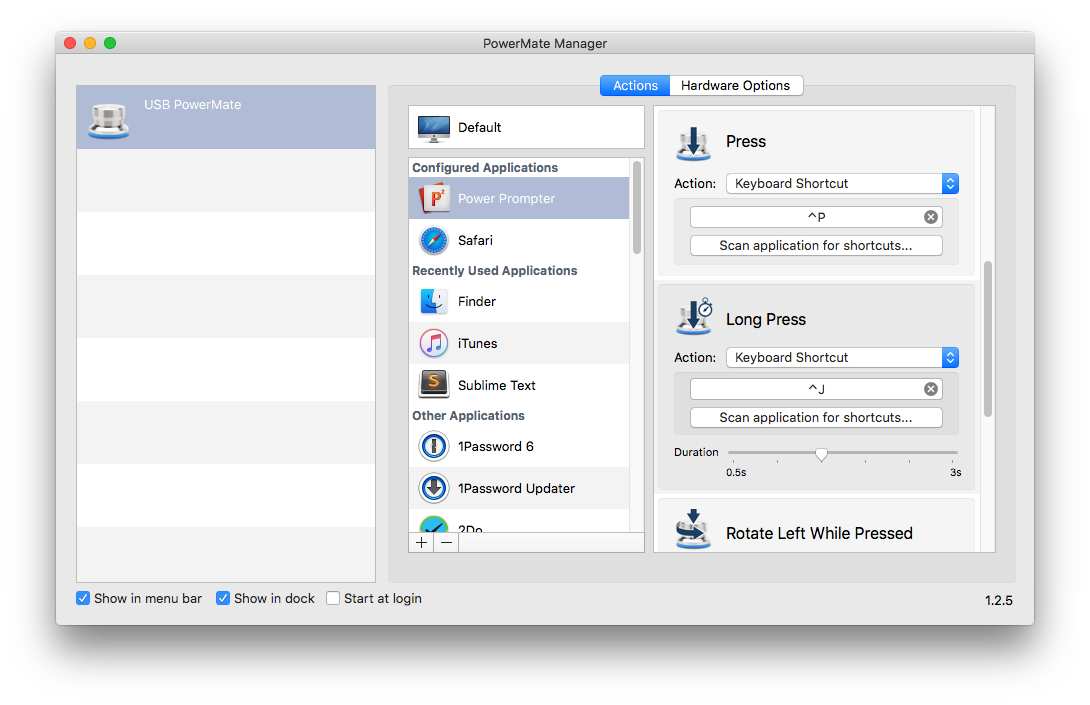
3. Rewinding
If you find yourself rewinding a lot you can configure the “Long Press” action to perform a rewind in PowerPrompter. As in step 2 select “Keyboard Shortcut” from the Action dropdown. But now press CTRL J for the key combo. Here’s how it looks like when configured:
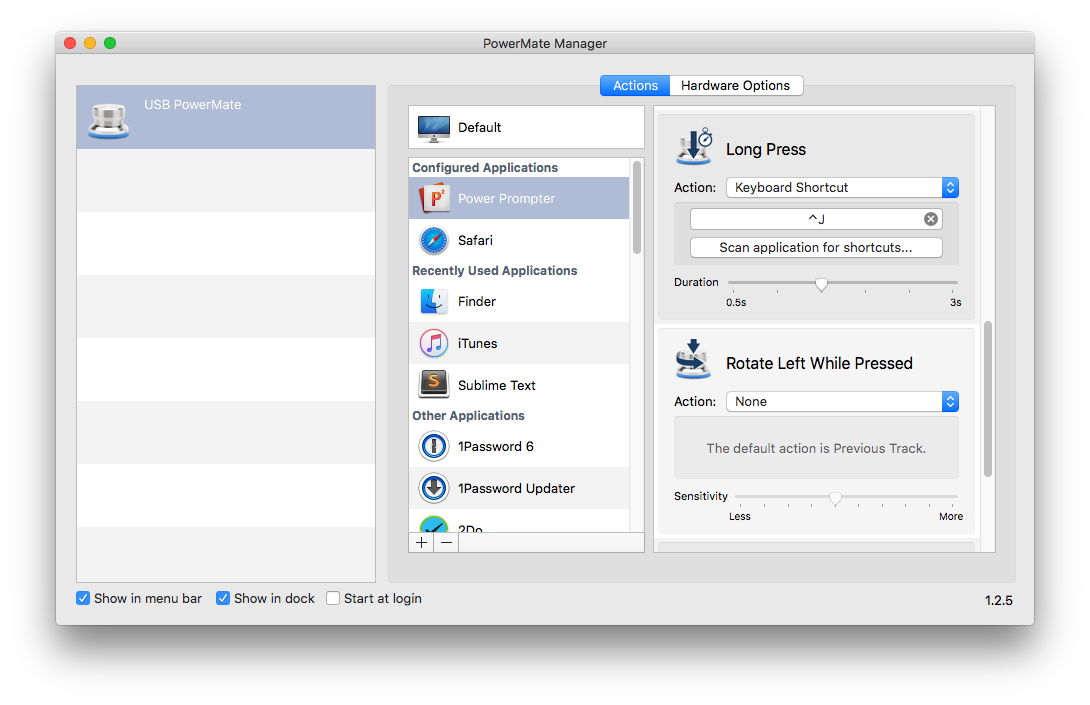
Tipp: If you find yourself performing a long press to pause teleprompting it would be better to configure the Long Press to send a CTRL P key code.
4. We’re done!
Your PowerMate is now configured to be used with Powe Prompter. Switch to Power Prompter and start teleprompting by pressing your PowerMate down. While teleprompting is active you can adjust the scroll speed by spinning the dial.
5. Caveats
Because of how the PowerMate and MacOS work you need to hover your mouse above the window you want to send scroll commands to. So make sure you position your mouse pointer above the teleprompter window you want to control. (This is only an issue in windowed mode. Full screen mode is unaffected by this.)

