The Display Inspector
With the Display inspector you are able to control on which display a teleprompter should appear. You can also change text alignment and flipping settings for each display here.
The Display Inspector
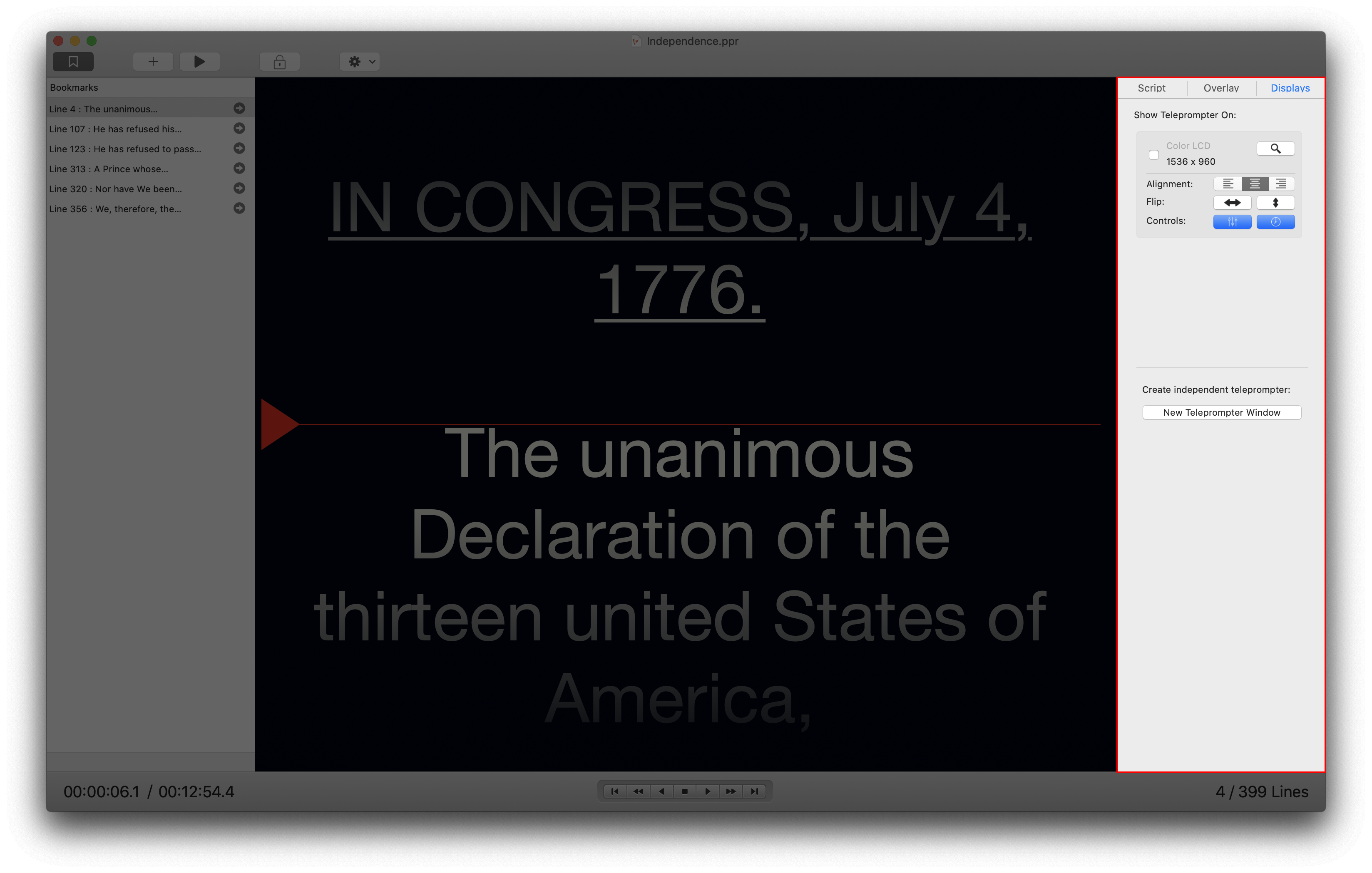
The inspector contains a list of all displays that are attached to your Mac and are recognized by macOS as an external display.
Clicking the Checkbox next to a display will spawn a full screen teleprompter window on said display. The flip buttons let you toggle on/off text flipping on that particular display. Same goes for the alignment buttons. And the Looking Glass button will show a red blinking border around the display so you can easily find it in a studio environment. (This button is a toggle. So to end the blinking click it again).
You can also click on the display name and assign a nickname to it. As shown in the screenshot above. This is very useful if you have more than one display from the same make/model series. The screenshot shows 3 LG Ultra HD displays with the last one nicknamed "Studio Display".
The New Teleprompter Window button located below the list allows you to spawn a free floating teleprompter window. You can move and resize the window around like any other OS X window. You can also toggle between full screen and windowed mode. This allows for more complex prompter arrangements.
What if my display doesn't show up?
Power Prompter supports any display that is recognized by macOS as a valid video output device. It has no support for older dedicated teleprompting hardware that macOS does not recognize as a display.
So if you display doesn't show up in the list check if it's supported by macOS as a display. A quick check is to see if you can move app windows to that display.
I have read the manual and still need help!
No need to worry! :) We're here to assist you. Simply send us an email and let us know what issues you're facing with Power Prompter. We'll do our best to help! Please make sure to include your Mac model, the version of OS X you're using, and the Power Prompter version.