If you have an external non-Retina display attached to your Mac then you might have noticed fonts being “off” after your upgraded to macOS Mojave.
The reason behind this is that Apple changed how LCD font smoothing works. They essentially deprecated the “old” way of font smoothing which was optimized for “low dpi” displays (read: anything non-Retina) and use a new algorithm that’s simpler, more efficient and looks better on Retina displays.
While the new font smoothing looks (and works) great on retina displays it’s not so great looking on normal displays. Fonts appear too thick and not as fine as they did in High Sierra. They are also kinda hard to read. Not good.
But there’s a way to fix it:
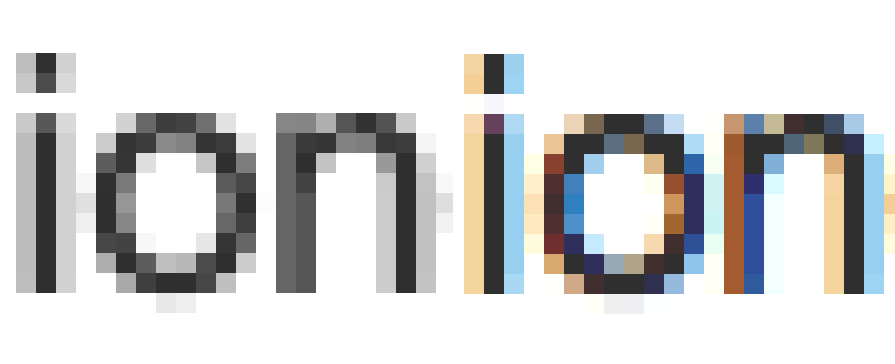 Left: New Mojave font smoothing. Right: High Sierra Font smoothing.
Left: New Mojave font smoothing. Right: High Sierra Font smoothing.
It’s not a complete return to how fonts looked on High Sierra because that functionality has been removed. But it’s a good approximation and a great improvement over stock Mojave font rendering. (This applies only if you rock a low dpi display. If you have a hidpi display keep the new Mojave font rendering. It’s better on hidpi in every way!)
So, to get proper font smoothing back, open Terminal and type in the following:
defaults write -g CGFontRenderingFontSmoothingDisabled -bool NO
Then simply re-start your Mac. (In theory it would be enough to just re-start applications but this won’t apply changes to all the apps. Mail will use the new old font smoothing while Safari won’t until you reboot). You can undo this change by simply replacing the NO with a YES.
If you’re interested in more about the topic, start here: https://mjtsai.com/blog/2018/07/13/macos-10-14-mojave-removes-subpixel-anti-aliasing/
Power Prompter is a modern teleprompter application for the Mac. Specially designed for small teams and solo content creators.
