Bookmarks
Power Prompter features a bookmark system that allows you to mark and then quickly access places within your scripts.
Creating bookmarks
You can bookmark a location in your script by moving the text input marker (cursor) to the location where you want to add the bookmark and then select (⌘K).
You can also prepend a * (asterisk) to the beginning of a line to quickly bookmark a location in your script.
Note
You should add bookmarks using the * (asterisk) option only at the beginning of a paragraph to prevent Power Prompter from moving the bookmark around when re-arranging the script to make it fit the words/line setting.
Deleting bookmarks
You can delete bookmarks either directly from the bookmarks sidebar by right-clicking on a bookmark and selecting from the context menu or by moving the text input onto a bookmark and using (⌘K).
Jumping to a bookmark
The "Bookmarks" menu
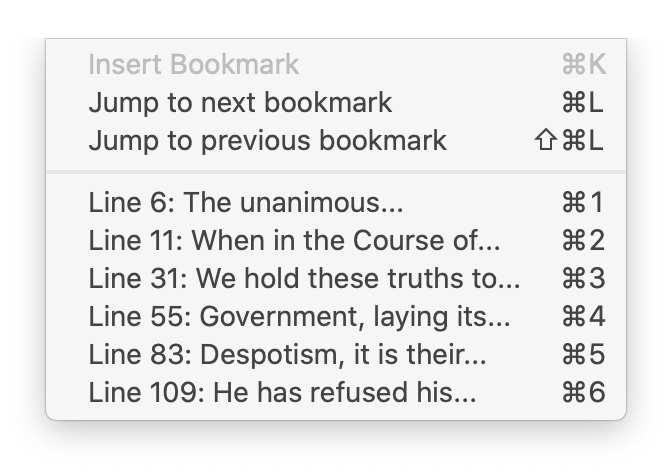
Whenever you create a bookmark an entry is added to the menu. You then can access the bookmark via its associated menu item or by pressing the associated keyboard shortcut of ⌘1 through ⌘9.
The bookmark sidebar
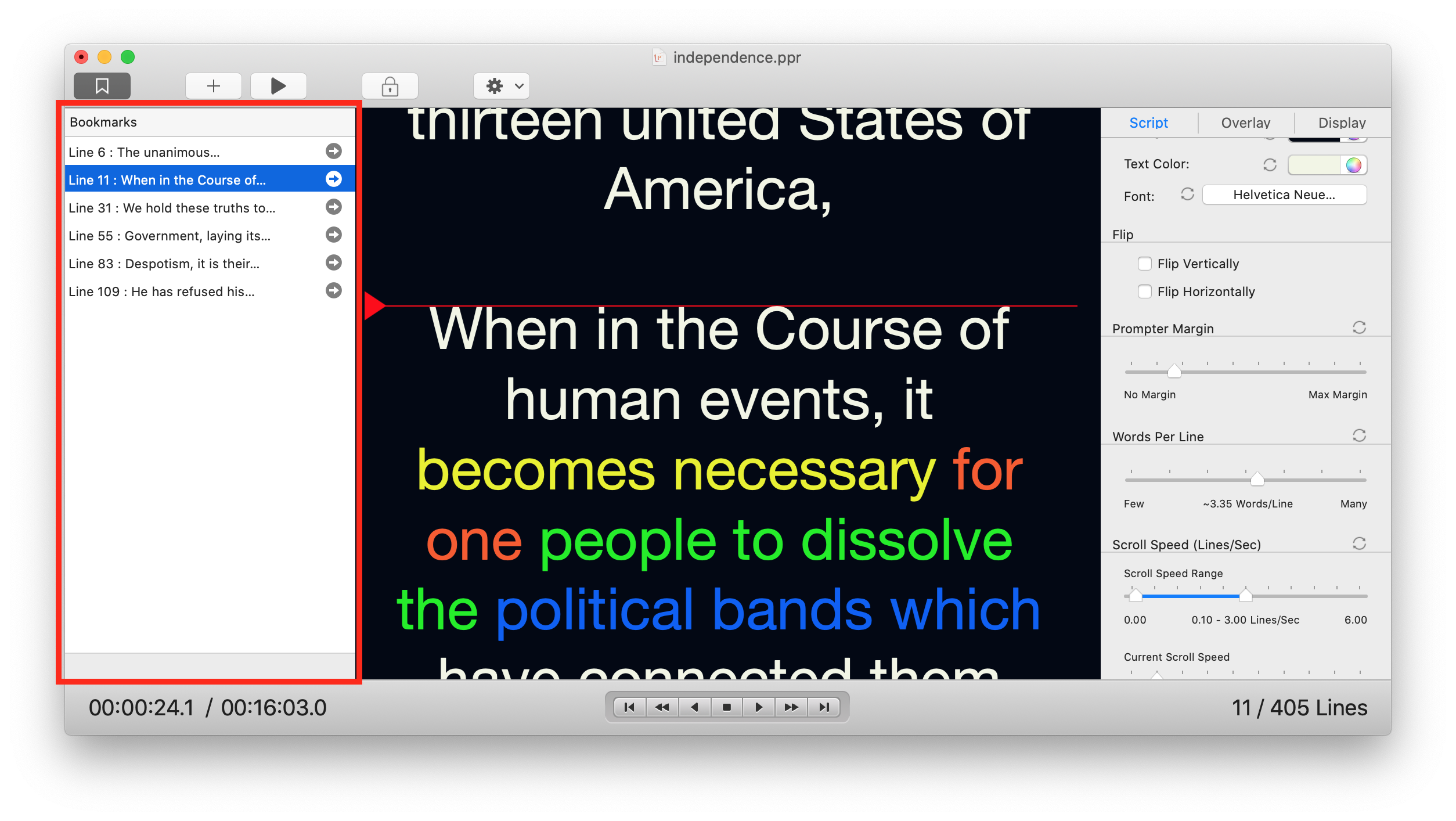
Anohter way to access bookmarks is to use the Bookmarks sidebar. You can either doube click on a bookmark to jump the teleprompter position to it or click on the arrow button next to the bookmark entry.
You can toggle the bookmarks sidebar either via or by pressing the bookmark button in the editor toolbar.
I have read the manual and still need help!
No need to worry! :) We're here to assist you. Simply send us an email and let us know what issues you're facing with Power Prompter. We'll do our best to help! Please make sure to include your Mac model, the version of OS X you're using, and the Power Prompter version.
 Insert Bookmark
Insert Bookmark