The Script Inspector
The Script inspector features the most important controls to adjust your script's appearance. Where it makes sense a reset button is available to reset the respective property to its default.
The Script Inspector
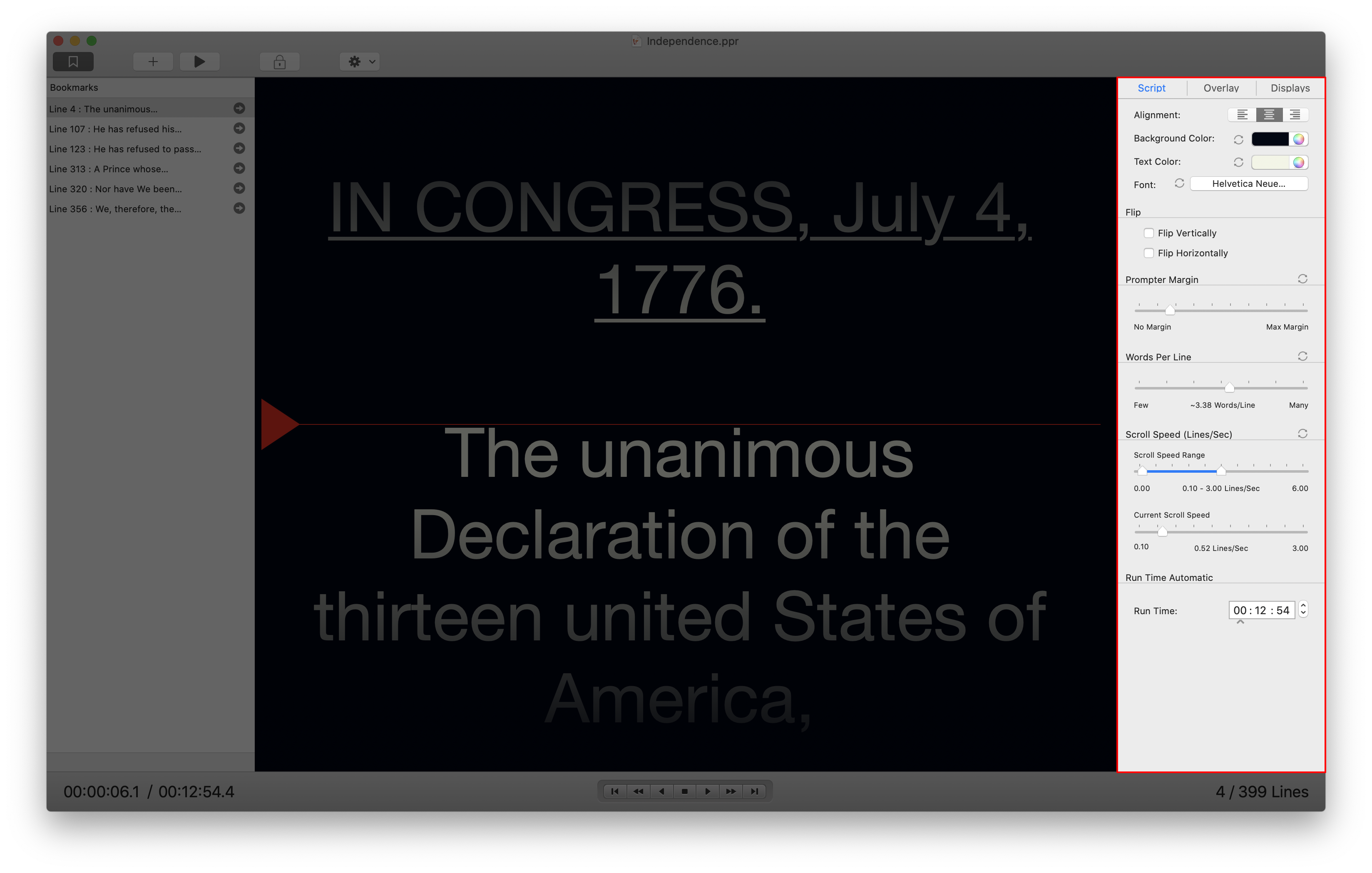
Alignment, Colors and fonts
The controls of the first group allow you to change the script background color, the text color and the font face. The ø buttons next to each control restore the default value. So if you want to get rid of that ugly pink text color just press the ø button and you're back to the default text color.
Text alignment can aso be set. This setting will pre-set a default value for newly created teleprompter windows. It won't change the alignment of existing teleprompters though to not change your existing teleprompter arrangement. Use the Display inspector (or the teleprompter windows directly) to change text alignment for existing teleprompter windows.
Text flipping
This group focuses on text flipping. You can simulate how the script will look when it's flipped (for example to use a mirror system).
As with the text alignment setting this won't affect existing teleprompter windows but just set a default value for newly spawned windows.
Words per line & margin
Prompter Margin and Words per Line control the number of words in a line (and indirectly the font size). Most people are comfortable with roughly 4 to 6 words per line and no prompter margin (empty space left/right around the text).
Hint
If you want to increase font size just decrease the number of words per line. Power Prompter then automatically adjusts font size to fit this requirement.
This might sound backwards to you at first but this behavior is required to make the text look exactly the same on all attached displays which can have different resolutions.
Scroll speed
This control group centers around teleprompter scrolling speed. You can select the range of allowed scroll speeds by using the Min Speed and Max Speed sliders. Selecting a narrower range (for example 1 lines/sec <--> 2 lines/sec) allows for finer speed controls as moving the speed control by one tick induces a smaller absolute speed change.
The third slider named Current Scroll Speed is the actual scrolling speed control. Moving the slider to the left will set scrolling speed to Min Speed and moving it all the way to the right will set the speed to Max Speed.
Hint
By clicking on the Scroll Speed (...) label you can cycle through different speed units. The available units are: Lines Per Second, Lines Per Minute, Words Per Second, Words Per Minute.
Note
Words/sec and words/min are approximations calculated from the average number of words per line in your script. Very short scripts can lead to nonsensical values as Power Prompter doesn't have enough data available to calcualte a valid average words/line figure.
Run Time Automatic
By using this control you can set the desired runtime for the script and Power Prompter will try to automatically match the scrolling speed to this constraint. The Automatic won't go beyond the limits you set in Min Speed and Max Speed. So if Power Prompter can't run the script in the desired time consider adjusting the speed limits.
Note
Margin and word/line count affect the total runtime so make sure you have set up your desired word count before adjusting the run time.
Trivia & Trouble Shooting
Hint
You can reset most of the settings to a "factory default" by pressing the Reset button next to the control group's title.
Note
Power Prompter remembers the values you set here and will use them as default for new scripts you create. So if you have found a favorite margin setting Power Prompter will use that until you change it.
Note
Inspector adjustments are not included in the undo/redo chain. This menas you won't be able to undo a margin change via for example. You will have to manually move the slider to its previous position.
 Undo
Undo